x86_64 ar command not found
Are you facing the “x86_64 ar command not found” error while working with your Linux system? This issue can be quite frustrating, especially if you’re new to the command line interface. In this article, I’ll delve into the reasons behind this error and provide you with a step-by-step guide to resolve it. Let’s get started.
Understanding the Error
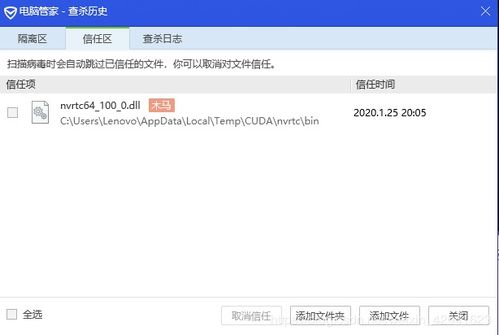
The “x86_64 ar command not found” error typically occurs when the GNU Archiver (ar) utility is not installed or not found in your system’s PATH. The ar utility is a part of the GNU Binutils package, which is used for manipulating archives. Without it, you won’t be able to create, modify, or extract archives on your system.
Checking the Binutils Package
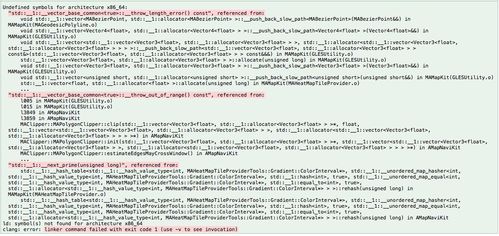
Before proceeding, it’s essential to check if the Binutils package is installed on your system. You can do this by running the following command in your terminal:
dpkg -l | grep binutils
This command will list all the installed packages that contain the word “binutils.” If you don’t see any output, it means the Binutils package is not installed on your system.
Installing Binutils

Now that you’ve confirmed that the Binutils package is not installed, it’s time to install it. The installation process varies depending on your Linux distribution. Below are the steps for some of the most popular distributions:
Ubuntu/Debian
Open your terminal and run the following command:
sudo apt-get update
Once the update is complete, install Binutils using the following command:
sudo apt-get install binutils
CentOS/RHEL
First, update your package list:
yum update
Then, install Binutils using the following command:
yum install binutils
Fedora
Update your package list:
dnf update
Install Binutils using the following command:
dnf install binutils
Verifying the Installation
After installing Binutils, it’s crucial to verify that the ar command is now available on your system. Run the following command in your terminal:
ar --version
This command should display the version of the GNU Archiver installed on your system. If you still see the “x86_64 ar command not found” error, it’s possible that the ar command is not in your system’s PATH.
Adding ar to the PATH
If the ar command is not found, you need to add it to your system’s PATH. The PATH is an environment variable that contains a list of directories where the system looks for executable files. Here’s how to add the ar command to your PATH:
export PATH=$PATH:/usr/bin
This command adds the /usr/bin directory to your PATH. Now, try running the ar command again:
ar --version
This time, you should see the version of the GNU Archiver without any errors.
Conclusion
The “x86_64 ar command not found” error can be resolved by installing the Binutils package and ensuring that the ar command is in your system’s PATH. By following the steps outlined in this article, you should be able to resolve this issue and continue working with archives on your Linux system.









