How to Open 3D Models for AR in iPhone: A Detailed Guide
Augmented Reality (AR) has become an integral part of our daily lives, and with the increasing popularity of AR apps on iPhone, the need to open 3D models for AR has also surged. Whether you are a developer looking to integrate AR into your app or a user curious about exploring 3D models in AR, this guide will walk you through the process step by step.
Understanding AR and 3D Models
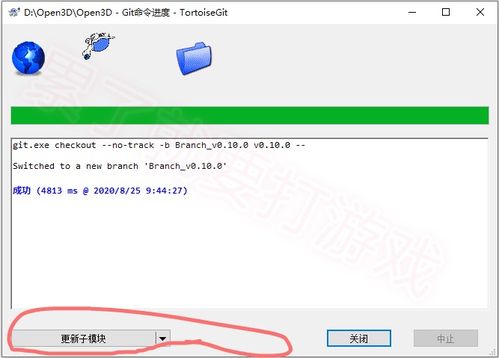
Before diving into the specifics of opening 3D models for AR on your iPhone, it’s essential to understand what AR and 3D models are.
Augmented Reality is a technology that overlays digital information onto the real world. This is achieved by using the camera on your device to capture the real-world environment and then overlaying digital content on top of it. 3D models, on the other hand, are digital representations of objects that have depth and volume.
Choosing the Right 3D Model Format
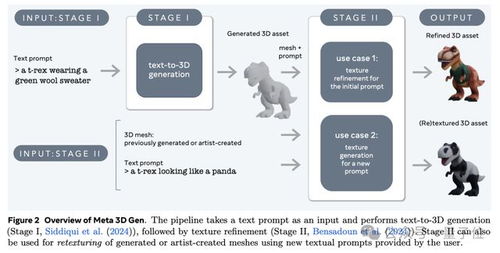
Not all 3D models are created equal, and not all of them are suitable for AR. When selecting a 3D model for AR, consider the following formats:
| Format | Description |
|---|---|
| OBJ | OBJ is a widely used format for 3D models. It supports multiple textures and is compatible with most 3D modeling software. |
| FBX | FBX is a proprietary format developed by Autodesk. It is widely used in the entertainment industry and supports complex animations. |
| GLTF | GLTF (GL Transmission Format) is a modern, efficient format for 3D models. It is designed to be used with web-based applications and is compatible with most AR platforms. |
For AR on iPhone, GLTF is the preferred format due to its compatibility and efficiency.
Preparing Your iPhone for AR

Before you can open a 3D model for AR on your iPhone, ensure that your device meets the following requirements:
- iPhone 6s or later
- ARKit 2 or later
- At least 2GB of RAM
Additionally, make sure that your iPhone has the latest iOS version installed. You can check for updates by going to Settings > General > Software Update.
Opening a 3D Model for AR
Once you have a suitable 3D model and your iPhone is prepared, follow these steps to open the model in AR:
- Download a 3D model in GLTF format from a reliable source.
- Transfer the model to your iPhone using a file manager app like Files by Apple or a cloud storage service like Dropbox.
- Open the ARKit-compatible app on your iPhone. This could be an app you have developed or a third-party AR app.
- Within the app, look for an option to import or open a 3D model. Select the model you transferred to your iPhone.
- Follow the on-screen instructions to place the 3D model in the real world using AR.
Customizing Your AR Experience
Once your 3D model is in AR, you can customize your experience by adjusting the following settings:
- Scale: Adjust the size of the 3D model to fit your environment.
- Rotation: Change the orientation of the model to align with the real-world objects.
- Lighting: Adjust the lighting to enhance the visual appeal of the model.
Most AR apps provide a user-friendly interface for making these adjustments.
Conclusion
Opening 3D models for AR on your iPhone is a straightforward process, as long as you have the right tools and follow the necessary steps. By understanding the basics of AR and 3D models, you can create an immersive and engaging AR experience on your iPhone.









